Esri has fully embraced Python for ArcGIS and sees Python as the language that fulfills the needs of the user community. Previous versions of ArcGIS Desktop (ArcMap and ArcGIS Pro up to version 1.2) used Python 2. Since the ArcGIS Pro 1.3 release, ArcGIS Desktop has made use of Python 3, bringing with it some changes to the tools.
ArcPy is a Python site package that, when used with Python, provides a useful and productive way to perform geographic data analysis, data conversion, data management, and map automation. By default ArcPy is installed as part of ArcGIS Desktop.
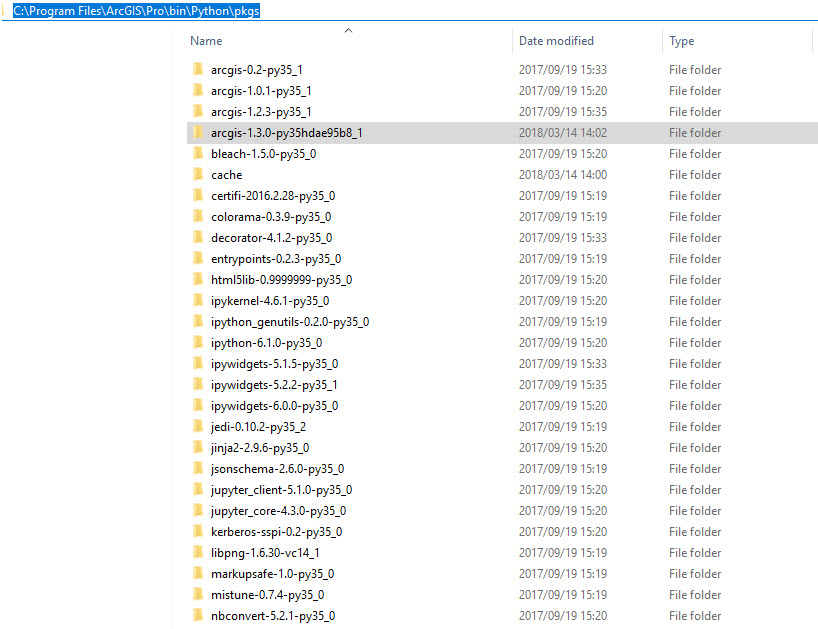 In order to be able to use the Python API in the ArcGIS Pro installation of Python, simply copy the package folder from an already installed API into this folder, restart ArcGIS Pro and voila!
In order to be able to use the Python API in the ArcGIS Pro installation of Python, simply copy the package folder from an already installed API into this folder, restart ArcGIS Pro and voila!
The ArcGIS API is another Python library focused on Web GIS. It provides powerful tools that can be used for vector and raster analysis, geocoding, map making as well as managing an ArcGIS Enterprise system.
In a lot of cases, one might need to use both of these packages in the same script in order to automate a specific workflow. The online help documentation has a lot of tips, tricks and other bits of information to help you get started, including methods of installing the API. The easiest way to install the ArcGIS API is through the ArcGIS Pro Python Package Manager, however, this needs internet connectivity in order to download the package from the internet. So, what happens when I am in a disconnected environment? According to the online help, the API can still be installed to the Anaconda instance of Python if you have downloaded the package beforehand. The challenge here is that now one can use the ArcGIS API, but only through the Anaconda Python installation. However, the Anaconda version of Python does not have the ArcPy package installed. In the same way, I can use the Python instance installed with ArcGIS Pro in order to utilise the ArcPy capabilities, but I will be unable to access the ArcGIS API functionality.A quick workaround
The default install location for ArcGIS Pro Python is installed at: C:\Program Files\ArcGIS\Pro\bin\Python\envs\arcgispro-py3 This installation stores and manages all its packages in the folder path below: C:\Program Files\ArcGIS\Pro\bin\Python\pkgs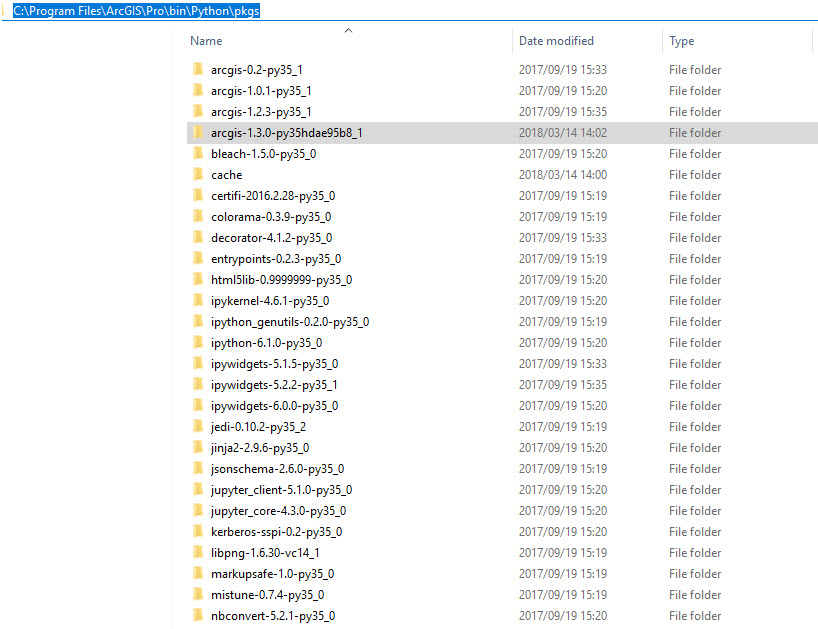 In order to be able to use the Python API in the ArcGIS Pro installation of Python, simply copy the package folder from an already installed API into this folder, restart ArcGIS Pro and voila!
In order to be able to use the Python API in the ArcGIS Pro installation of Python, simply copy the package folder from an already installed API into this folder, restart ArcGIS Pro and voila!
